What Is Web Development and Why You Should Study It

Web development in simple terms means developing a website for the internet.
Various processes are involved when it comes to building a website and to get it up and running; like coding, programming or designing etc. Web development particularly deals with the coding or the programming side that enables a website to run and function properly.
It mainly revolves around the non-design aspect of creating a website.
If you are interested to study web development, you are at the right place! Together we will discuss the reasons why web development is becoming such a sought after career choice and why we think you have embarked on a right decision.
The computer powered revolution has left every area of society untouched which leaves businesses both big and small seeking to enter into the web arena. There is a surplus of opportunities for web developers to dominate!
HTML Basics
HTML (HyperText Markup Language) is the code that is used to structure a web page and its content. For example, content could be structured within a set of paragraphs, a list of bulleted points, or using images and data tables. As the title suggests, this article will give you a basic understanding of HTML and its functions.
So what is HTML?
HTML is a markup language that defines the structure of your content. HTML consists of a series of elements, which you use to enclose, or wrap, different parts of the content to make it appear a certain way, or act a certain way. The enclosing tags can make a word or image hyperlink to somewhere else, can italicize words, can make the font bigger or smaller, and so on. For example, take the following line of content:
Anatomy of an HTML element
Let's explore this paragraph element a bit further.

The main parts of our element are as follows:
- The opening tag: This consists of the name of the element (in this case, p), wrapped in opening and closing angle brackets. This states where the element begins or starts to take effect — in this case where the paragraph begins.
- The closing tag: This is the same as the opening tag, except that it includes a forward slash before the element name. This states where the element ends — in this case where the paragraph ends. Failing to add a closing tag is one of the standard beginner errors and can lead to strange results.
- The content: This is the content of the element, which in this case, is just text.
- The element: The opening tag, the closing tag, and the content together comprise the element.
Elements can also have attributes that look like the following:

Attributes contain extra information about the element that you don't want to appear in the
actual content. Here, class is the attribute name and
editor-note is the attribute value. The class attribute
allows you to give the element a non-unique identifier that can be used to target it (and any
other elements with the same class value) with style information and other things.
An attribute should always have the following:
- A space between it and the element name (or the previous attribute, if the element already has one or more attributes).
- The attribute name followed by an equal sign.
- The attribute value wrapped by opening and closing quotation marks.
Note: Simple attribute values that don't contain ASCII whitespace (or any of
the characters " ' ` = <
> ) can remain unquoted, but it is recommended that you quote all attribute
values, as it makes the code more consistent and understandable.
CSS basics
CSS (Cascading Style Sheets) is the code that styles web content. CSS basics walks through what you need to get started. We'll answer questions like: How do I make text red? How do I make content display at a certain location in the (webpage) layout? How do I decorate my webpage with background images and colors?
What is CSS?
Like HTML, CSS is not a programming language. It's not a markup language either. CSS is a style sheet language. CSS is what you use to selectively style HTML elements. For example, this CSS selects paragraph text, setting the color to red:
Let's try it out! Using a text editor, paste the three lines of CSS (above) into a new file. Save
the file as style.css in a directory named styles.
To make the code work, we still need to apply this CSS (above) to your HTML document. Otherwise, the styling won't change the appearance of the HTML. (If you haven't been following our project, pause here to read Dealing with files and HTML basics.)

If your paragraph text is red, congratulations! Your CSS is working.
Anatomy of a CSS ruleset
Let's dissect the CSS code for red paragraph text to understand how it works :

The whole structure is called a ruleset. (The term ruleset is often referred to as just rule.) Note the names of the individual parts:
- Selector
-
This is the HTML element name at the start of the ruleset. It defines the element(s) to be styled (in this example,
<p>elements). To style a different element, change the selector. - Declaration
-
This is a single rule like
color: red;. It specifies which of the element's properties you want to style. - Properties
-
These are ways in which you can style an HTML element. (In this example,
coloris a property of the<p>elements.) In CSS, you choose which properties you want to affect in the rule. - Property value
-
To the right of the property—after the colon—there is the property value. This chooses one out of many possible appearances for a given property. (For example, there are many
colorvalues in addition tored.)
Note the other important parts of the syntax:
- Apart from the selector, each ruleset must be wrapped in curly braces. (
{}) - Within each declaration, you must use a colon (
:) to separate the property from its value or values. - Within each ruleset, you must use a semicolon (
;) to separate each declaration from the next one.
JavaScript basics
JavaScript is a programming language that adds interactivity to your website. This happens in games, in the behavior of responses when buttons are pressed or with data entry on forms; with dynamic styling; with animation, etc. This article helps you get started with JavaScript and furthers your understanding of what is possible.
What is JavaScript?
JavaScript is a powerful programming language that can add interactivity to a website. It was invented by Brendan Eich (co-founder of the Mozilla project, the Mozilla Foundation, and the Mozilla Corporation).
JavaScript is versatile and beginner-friendly. With more experience, you'll be able to create games, animated 2D and 3D graphics, comprehensive database-driven apps, and much more!
JavaScript itself is relatively compact, yet very flexible. Developers have written a variety of tools on top of the core JavaScript language, unlocking a vast amount of functionality with minimum effort. These include:
- Browser Application Programming Interfaces (APIs) built into web browsers, providing functionality such as dynamically creating HTML and setting CSS styles; collecting and manipulating a video stream from a user's webcam, or generating 3D graphics and audio samples.
- Third-party APIs that allow developers to incorporate functionality in sites from other content providers, such as Twitter or Facebook.
- Third-party frameworks and libraries that you can apply to HTML to accelerate the work of building sites and applications.
It's outside the scope of this article—as a light introduction to JavaScript—to present the details of how the core JavaScript language is different from the tools listed above. You can learn more in MDN's JavaScript learning area, as well as in other parts of MDN.
The section below introduces some aspects of the core language and offers an opportunity to play with a few browser API features too. Have fun!
Language basics crash course
To give you a better understanding of how JavaScript works, let's explain some of the core features of the language. It's worth noting that these features are common to all programming languages. If you master these fundamentals, you have a head start on coding in other languages too!
Warning: In this article, try entering the example code lines into your JavaScript console to see what happens. For more details on JavaScript consoles, see Discover browser developer tools.
Variables
Variables are containers that store values. You
start by declaring a variable with the let keyword,
followed by the name you give to the variable:
A semicolon at the end of a line indicates where a statement ends. It is only required when you need to separate statements on a single line. However, some people believe it's good practice to have semicolons at the end of each statement. There are other rules for when you should and shouldn't use semicolons. For more details, see Your Guide to Semicolons in JavaScript.
You can name a variable nearly anything, but there are some restrictions. (See this section about naming rules.) If you are unsure, you can check your variable name to see if it's valid.
JavaScript is case sensitive. This means myVariable is not the same as
myvariable. If you have problems in your code, check the case!
Note that variables may hold values that have different data types:
So why do we need variables? Variables are necessary to do anything interesting in programming. If values couldn't change, then you couldn't do anything dynamic, like personalize a greeting message or change an image displayed in an image gallery.
Comments
Comments are snippets of text that can be added along with code. The browser ignores text marked as comments. You can write comments in JavaScript just as you can in CSS:
/*
Everything in between is a comment.
*/
If your comment contains no line breaks, it's an option to put it behind two slashes like this:
// This is a comment
Conditionals
Conditionals are code structures used to test if an expression returns true or not. A very
common form of conditionals is the if ... else statement. For example:
let iceCream = 'chocolate';
if(iceCream === 'chocolate') {
alert('Yay, I love chocolate ice cream!');
} else {
alert('Awwww, but chocolate is my favorite...');
}
The expression inside the if( ... ) is the test. This uses the strict equality
operator (as described above) to compare the variable iceCream with the string
chocolate to see if the two are equal. If this comparison returns
true, the first block of code runs. If the comparison is not true, the second
block of code—after the else statement—runs instead.
Getting started with React
In this article we will say hello to React. We'll discover a little bit of detail about its background and use cases, set up a basic React toolchain on our local computer, and create and play with a simple starter app — learning a bit about how React works in the process.
Hello React
As its official tagline states, React is a library for building user interfaces. React is not a framework – it's not even exclusive to the web. It's used with other libraries to render to certain environments. For instance, React Native can be used to build mobile applications.
To build for the web, developers use React in tandem with ReactDOM. React and ReactDOM are often discussed in the same spaces as — and utilized to solve the same problems as — other true web development frameworks. When we refer to React as a "framework", we're working with that colloquial understanding.
React's primary goal is to minimize the bugs that occur when developers are building UIs. It does this through the use of components — self-contained, logical pieces of code that describe a portion of the user interface. These components can be composed together to create a full UI, and React abstracts away much of the rendering work, leaving you to concentrate on the UI design.
Use cases
Unlike the other frameworks covered in this module, React does not enforce strict rules around code conventions or file organization. This allows teams to set conventions that work best for them, and to adopt React in any way they would like to. React can handle a single button, a few pieces of an interface, or an app's entire user interface.
While React can be used for small pieces of an interface, it's not as easy to "drop into" an application as a library like jQuery, or even a framework like Vue — it is more approachable when you build your entire app with React.
In addition, many of the developer-experience benefits of a React app, such as writing interfaces with JSX, require a compilation process. Adding a compiler like Babel to a website makes the code on it run slowly, so developers often set up such tooling with a build step. React arguably has a heavy tooling requirement, but it can be learned.
This article is going to focus on the use case of using React to render the entire user interface of an application, using tooling provided by Facebook's own create-react-app tool.
Wordpress Introduction
WordPress provides the most amazing way of creating websites and blogs. More than 34% of the websites are built using WordPress. So, it can be said that this popular content management system is famous for developing blogging sites and websites. Today, WordPress has proudly brought the most supportive and useful blogging community on the web. Thousands of sites (news, updates, resources, training, tutorials— the list is endless) exists which inherit and make use of WordPress. In this chapter, you will learn about the primary purpose of WordPress and its types and features.
What is WordPress?
WordPress can be defined as an open-source CMS that has been licensed under GPLv2. It means anyone has the right to use as well as modify the WordPress software for free. It can be considered as a tool that makes the life of content publishers easy to manage an essential portion of the website like website content, and multimedia files in web pages without having prior knowledge of web programming. The ultimate result is that WordPress helps develop and build a website handy for anyone, even without the skill set of a developer.
Features of WordPress
WordPress is considered to be the most popular content management system due to its characteristics.
- WordPress is free and an open-source platform under the GNU General Public License (GPL).
- Design themes customization in WordPress is straightforward.
- It allows you to manage users with different roles and permissions.
- WordPress media management is quick and easy to use.
- WordPress provides WYSIWYG editor to manage your text content, which is very useful for manipulating the layout of the document.
WordPress.com and WordPress.org
The two ways through which WordPress allows you to host a site is by WordPress.com and WordPress.org. The primary thing which varies with these two approaches is the real host. By making use of WordPress.org, you might download the script free of charge and host it on a local machine or in any server. Byt, in case of WordPress.com, it takes care of every aspect, right form hosting the site for you to providing features for managing the content. You don't have to organize a web server or pay for hosting or even download any application, but yes, ads will be shown on your site.
Pros and Cons of WordPress.org and WordPress.com
If you are not paying any interest in hosting or managing a web server, then WordPress.com is a way to go. This is because WordPress.com is free, and setup can be done quickly and easily. However, it will charge you to remove the term WordPress which will be included in the URL as well as you will not be competent enough to upload custom themes and plugins without having a prior payment for the services. You also cannot edit or modify the backend PHP code.
WordPress.org is a self-hosted version and provides additional flexibility with control on your site. Your self bought domain name can be used, and themes can be uploaded, plugins can be incorporated. Hence, this gives flexibility and custom control to your web development.
What Is WAMP
WAMP is an acronym that stands for Windows, Apache, MySQL, and PHP. It’s a software stack which means installing WAMP installs Apache, MySQL, and PHP on your operating system (Windows in the case of WAMP). Even though you can install them separately, they are usually bundled up, and for a good reason too.
What’s good to know is that WAMP derives from LAMP (the L stands for Linux). The only difference between these two is that WAMP is used for Windows, while LAMP – for Linux based operating systems.
Let’s quickly go over what each letter represents:
- “W” stands for Windows, there’s also LAMP (for Linux) and MAMP (for Mac).
- “A” stands for Apache. Apache is the server software that is responsible for serving web pages. When you request a page to be seen by you, Apache grants your request over HTTP and shows you the site.
- “M” stands for MySQL. MySQL’s job is to be the database management system for your server. It stores all of the relevant information like your site’s content, user profiles, etc.
- “P” stands for PHP. It’s the programming language that was used to write WordPress. It acts like glue for this whole software stack. PHP is running in conjunction with Apache and communicating with MySQL.
Instead of installing and testing WordPress on your hosting account, you can do it on your personal computer (localhost).
WAMP acts like a virtual server on your computer. It allows you to test all WordPress features without any consequences since it’s localized on your machine and is not connected to the web.
First of all, this means that you don’t need to wait until files are uploaded to your site, and secondly – this makes creating backups much easier.
WAMP speeds up the work process for both developers and theme designers alike. What is more, you also get the benefit of playing around with your site to your heart’s content.
However, to actually make the website go live, you need to get some form of hosting service and a Domain. See our beginner-friendly article about web hosting for more information.
In essence, WAMP is used as a safe space to work on your website, without needing to actually host it online.
WAMP also has a control panel. Once you install the software package, all of the services mentioned above (excluding the operating system that is) will be installed on your local machine.
Whether you use WAMP or software packages for the other operating systems, it’s a great way to save time. You won’t have to upload files to a site and will be able to learn how to develop in a safe and care-free environment.
You can download WAMP here.
An introduction to Git: what it is, and how to use it
Git is an Open Source Distributed Version Control System. Now that’s a lot of words to define Git.
Let me break it down and explain the wording:
- Control System: This basically means that Git is a content tracker. So Git can be used to store content — it is mostly used to store code due to the other features it provides.
- Version Control System: The code which is stored in Git keeps changing as more code is added. Also, many developers can add code in parallel. So Version Control System helps in handling this by maintaining a history of what changes have happened. Also, Git provides features like branches and merges, which I will be covering later.
- Distributed Version Control System: Git has a remote repository which is stored in a server and a local repository which is stored in the computer of each developer. This means that the code is not just stored in a central server, but the full copy of the code is present in all the developers’ computers. Git is a Distributed Version Control System since the code is present in every developer’s computer. I will explain the concept of remote and local repositories later in this article.
Why a Version Control System like Git is needed
Real life projects generally have multiple developers working in parallel. So a version control system like Git is needed to ensure there are no code conflicts between the developers.
Additionally, the requirements in such projects change often. So a version control system allows developers to revert and go back to an older version of the code.
Finally, sometimes several projects which are being run in parallel involve the same codebase. In such a case, the concept of branching in Git is very important.
Let’s get started on using Git now
Rather than mentioning all the concepts at once, I will explain the concepts of Git through an example so that it is easier to follow.
Download git
This link has details on how to install Git in multiple operating systems:
https://git-scm.com/book/en/v2/Getting-Started-Installing-Git
Verify if Git is installed by using the following command in the command prompt:
git --versionCreate your local Git repository
In your computer, create a folder for your project. Let’s call the project folder
simple-git-demo.
Go into your project folder and add a local Git repository to the project using the following commands:
cd simple-git-demo git initThe git init command adds a local Git repository to the project.
Let’s Add some Small Code now
Create a file called demo.txt in the project folder and add the following
text into it:
Initial ContentHere we will be demoing with just plain text instead of actual code, since the main focus of this article is on Git and not on any specific programming language.
Staging and Committing the code
Committing is the process in which the code is added to the local repository. Before committing the code, it has to be in the staging area. The staging area is there to keep track of all the files which are to be committed.
Any file which is not added to the staging area will not be committed. This gives the developer control over which files need to be committed.
Staging
Use the following command for staging the file:
git add demo.txtIn case you want to add multiple files you can use:
git add file1 file2 file3
If you want to add all the files inside your project folder to the staging area, use the following command:
git add .Use this carefully since it adds all the files and folders in your project to the staging area.
Committing
Use the following command to commit the file:
git commit -m "Initial Commit"“Initial Commit” is the commit message here. Enter a relevant commit message to indicate what code changes were done in that particular commit.
Git Status and Git Log
Now modify the demo.txt file and add the following snippet:
Initial Content Adding more ContentStatus
Use git status to find out information regarding what files are modified and
what files are there in the staging area — it shows other information as well, which we
can ignore for now.
Use the following command to see the status:
git statusThe status shows that demo.txt is modified and is not yet in the staging
area.
Now let us add demo.txt to the staging area and commit it using the
following commands:
git add demo.txt git commit -m "demo.txt file is modified"Log
Use git log to print out all the commits which have been done up until now.
The command used for this is:git log
The log shows the author of each commit, the date of the commit, and the commit message.
Branches
Up until now we have not created any branch in Git. By default, Git commits go into the master branch.
What is a branch?
A branch is nothing but a pointer to the latest commit in the Git repository. So
currently our master branch is a pointer to the second commit
“demo.txt file is modified”.
Why are multiple branches needed?
Multiple branches are needed to support multiple parallel developments. Refer the image below to see how branches work.
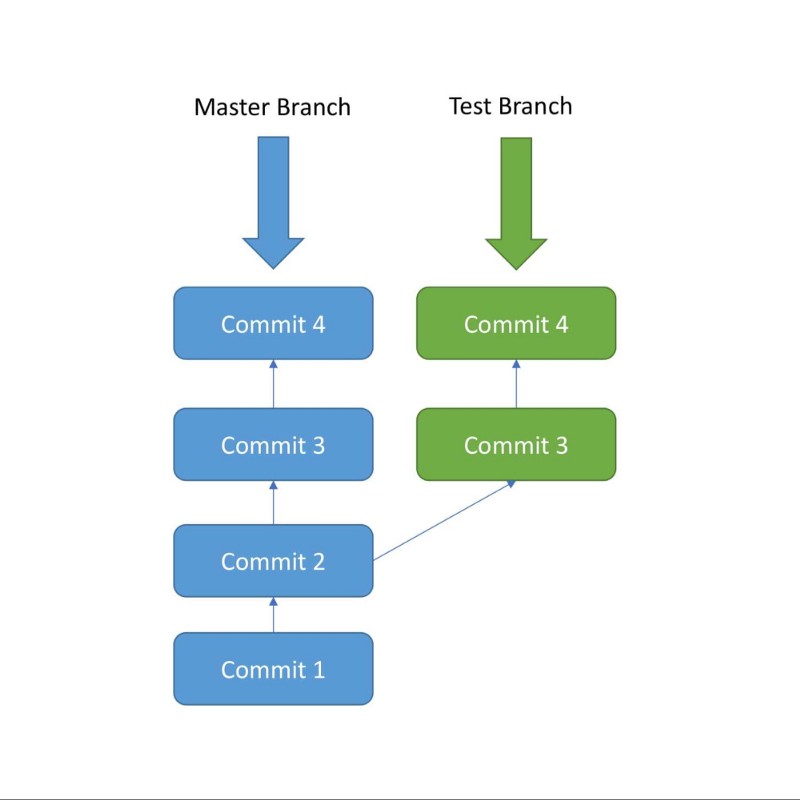
Initially, commit 1 and commit 2 were done in the master branch. After commit 2 a new Branch called as “Test” is created, and commit 3 and commit 4 are added to the test branch.
At the same time, a different commit 3 and commit 4 are added to the master branch. Here we can see that after Commit 2, two parallel developments are being done in 2 separate branches.
The Test Branch and the Master Branch have diverged here and have different code — the
code from Test Branch can be merged with the Master branch using git merge.
This will be covered later.
Create a New Branch in Local
Create a new branch called test using the following command:
git branch testThis command creates the test branch.
We are still in the context of the master branch. In order to switch to the
test branch. use the following command:
git checkout testNow we are in the test branch.
You can list out all the branches in local using the following command:
git branchDo Some Commits in the New Branch
Modify demo.txt by adding the following snippet:
Initial Content Adding more Content Adding some Content from test BranchNow stage and commit using the following commands:
git add demo.txt git commit -m "Test Branch Commit"This commit was done in the Test Branch, and now Test Branch is ahead of Master Branch by 1 commit — as the test branch also includes the 2 commits from the master branch.
You can verify the commit history in Test Branch using:
git logMerging
Currently, Test Branch is ahead of the Master by 1 commit. Let’s say that now we want all
the code in the Test Branch to be brought back to the Master Branch. This is where
git merge is very useful.
In order to merge the code from the test branch into the master branch, follow these steps:
First go back to the master branch:
git checkout masterThen run the merge command:
git merge testAfter running these 2 commands, the merge should be successful. In this example, there are no conflicts.
But in real projects, there will be conflicts when a merge is being done. Resolving the conflict is something which comes with experience, so as you work more with Git you will be able to get the hang of resolving conflicts.
Run git log now and you will notice that the master also
has 3 commits.
The Remote Git Repository
Until now, we have been working only in the local repository. Each developer will work in their local repository but eventually, they will push the code into a remote repository. Once the code is in the remote repository, other developers can see and modify that code.
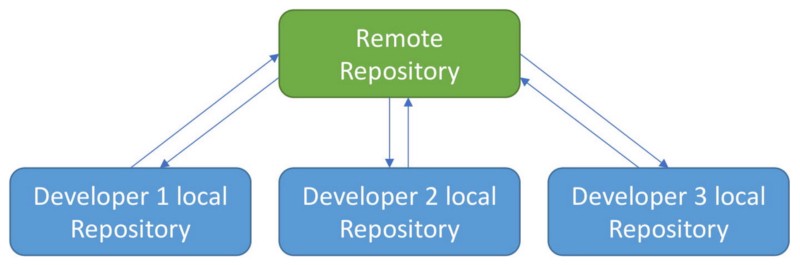
GitHub
Here we will be using GitHub for the remote repository.
Go to https://github.com/ and create an account.
After registering in the GitHub homepage, click on Start a Project to create a new Git repository. Give the repository a name and click “Create Repository”
Give the name as git-blog-demo.
This will create a remote repository in GitHub, and when you open the repository, a page like the image below will open up:

The repository URL is the highlighted portion
https://github.com/aditya-sridhar/git-blog-demo.git
In order to point your local repository to the remote repository, use the following command:
git remote add origin [repository url]Git Push
In order to push all the code from the local repository into the remote repository, use the following command:
git push -u origin masterThis pushes the code from the master branch in the local repository to the master branch in the remote repository.
Additional Commands
Git Pull
git pull is used to pull the latest changes from the remote repository into
the local repository. The remote repository code is updated continuously by various
developers, hence git pull is necessary:
git pull origin masterGit Clone
git clone is used to clone an existing remote repository into your computer.
The command for this is:
git clone [repository url]Congrats
Now you know the basics of how to use Git, so go ahead and explore more!
I will soon be publishing one more article on slightly more advanced concepts of Git. Stay tuned!
Introduction to Visual Studio Code
Visual Studio Code is a code editor in layman’s terms. Visual Studio Code is “a free-editor that helps the programmer write code, helps in debugging and corrects the code using the intelli-sense method ”. In normal terms, it facilitates users to write the code in an easy manner. Many people say that it is half of an IDE and an editor, but the decision is up to to the coders. Any program/software that we see or use works on the code that runs in the background. Traditionally coding was used to do in the traditional editors or even in the basic editors like notepad! These editors used to provide basic support to the coders.
Some of them were so basic that it was very difficult in writing basic English level programs in them. As time went by, some programming languages needed a specific framework and support for further coding and development it, which was not possible using these editors. VI Editor, Sublime Text Editor, is one of the many kinds of editors that came into existence. The most prominent and which supports almost every coding language is VISUAL STUDIO CODE. Its features let the user modify the editor as per the usage, which means the user is able to download the libraries from the internet and integrate it with the code as per his requirements.
What can Visual Studio Code do?
Visual Studio Code has some very unique features. They are listed as below :
- Support for multiple programming languages: Supports multiple programming languages. So earlier, programmers needed Web-Support: a different editor for different languages, but it has built-in multi-language support. This also means it easily detects if there’s any fault or cross-language reference, it’ll be able to detect it easily.
- Intelli-Sense: It can detect if any snippet of code is left incomplete. Also, common variable syntaxes and variable declarations are made automatically. Ex: If a certain variable is being used in the program and the user has forgotten to declare, intelli-sense will declare it for the user.
- Cross-Platform Support: Traditionally, editors used to support either Windows or Linux or Mac Systems. But Visual Studio Code is cross-platform. So it can work on all three platforms. Also, the code works on all three platforms; else, the open-source and proprietary software codes used to be different.
- Extensions and Support: Usually supports all the programming languages but, if the user/programmer wants to use the programming language which is not supported then, he can download the extension and use it. And performance-wise, the extension doesn’t slow down the editor as it rums as a different process.
- Repository: With the ever-increasing demand for the code, secure and timely storage is equally important. It is connected with Git or can be connected with any other repository for pulling or saving the instances.
- Web-Support: Comes with built-in support for Web applications. So web applications can be built and supported in VSC.
Advantages and Why should we use Visual Studio Code
There are many advantages over any other IDE; they are as follow:
1. Cross-platform support :
- Windows
- Linux
- Mac
2. Light-weight
3. Robust Architecture
4. Intelli-Sense
5. Freeware: Free of Cost- probably the best feature of all for all the programmers out there, even more for the organizations.
6. Many users will use it or might have used it for desktop applications only, but it also provides great tool support for Web Technologies like; HTML, CSS, JSON.
There are a few things that one can find a bit odd compared with so many features. It mainly helps the front-end developers as compared with the back-end developers. But as per some user’s opinions, it is equally helpful. It supports most of the languages used by most of the programmers, but other languages might have to download, or extensions may have to be used for them. Along with this common zoom-in, zoom-out brightness, theme selection features too are made available.
Visual Studio Scope
The most common languages are :
- C#
- Visual Basic
- Java-Script
- R
- XML
- Python
- CSS
- GO
- PERL
Another feature that naïve-users or anyone can see instantly different from other editors is the user-friendliness of the Visual Studio Code. The usability is very easy to handle. The file is arranged hierarchically and has regular software like a toolbar, status bar, and a sidebar. It also has a floating windows explorer window, which can be fixed at one place according to convenience, which consists of the directory structure of files. These files (code files, image folders, etc.) can be opened or renamed from here, and changes will automatically get reflected in the storage.
Why do we need Visual Studio Code?
Till recent times, there’s hardly been an IDE or code editor that has been so user-friendly that even first-time users can use each and every feature without any hassles. The coding-friendly feature and code error recognition also helps users a long way into making the code more efficient and error-less.
How will this technology help you in career growth?
With new and emerging technologies, and new frameworks being used by the software, this brings into play a great variety of code effectiveness. These emerging technologies are a sure thing that is to be added into the Visual Studio Code and its extensions. The developers, testers, data administrators, both old and newbies, can equally use it, and that too very effectively. The people who are into this industry might find it a bit tough to learn this new technology, considering their use of more manual modes of code logic.
Conclusion
With advancements in technology day-by-day, Visual Studio Code is going to play a pivotal role in the development of software. With its ever-evolving features and soon-to-be-added new settings, which will enable users to work with it from anywhere, it is certainly “THE THING” to keep one ahead of everyone in this ever-increasing IT market.
jQuery | Introduction
jQuery is an open source JavaScript library that simplifies the interactions
between an HTML/CSS document, or more precisely the Document Object Model (DOM), and
JavaScript.
Elaborating the terms, jQuery simplifies HTML document traversing and
manipulation, browser event handling, DOM animations, Ajax interactions, and cross-browser
JavaScript development.
Note: The only library available today that meets the needs of both
designer types and programmer types is jQuery.
jQuery is widely famous with its philosophy of “Write less, do more.” This philosophy can be further elaborated as three concepts:
- Finding some elements (via CSS selectors) and doing something with them (via jQuery methods) i.e. locate a set of elements in the DOM, and then do something with that set of elements.
- Chaining multiple jQuery methods on a set of elements
- Using the jQuery wrapper and implicit iteration
Using jQuery (JS) library on HTML page
There are several ways to start
using jQuery on your web site.
- Use the Google-hosted/ Microsoft-hosted content delivery network (CDN) to include a version of jQuery.
- Download own version of jQuery from jQuery.com and host it on own server or local filesystem.
Note: All jQuery methods are inside a document-ready event to prevent any jQuery code from running before the document is finished loading (is ready).
Why jQuery?
Some of the key points which support the answer for why to use jQuery:
- It is incredibly popular, which is to say it has a large community of users and a healthy amount of contributors who participate as developers and evangelists.
- It normalizes the differences between web browsers so that you don’t have to.
- It is intentionally a lightweight footprint with a simple yet clever plugin architecture.
- Its repository of plugins is vast and has seen steady growth since jQuery’s release.
- Its API is fully documented, including inline code examples, which in the world of JavaScript libraries is a luxury. Heck, any documentation at all was a luxury for years.
- It is friendly, which is to say it provides helpful ways to avoid conflicts with other JavaScript libraries.
Advantages:
- Wide range of plug-ins. jQuery allows developers to create plug-ins on top of the JavaScript library.
- Large development community
- It has a good and comprehensive documentation
- It is a lot more easy to use compared to standard javascript and other javascript libraries.
- JQuery lets users develop Ajax templates with ease, Ajax enables a sleeker interface where actions can be performed on pages without requiring the entire page to be reloaded.
- Being Light weight and a powerful chaining capabilities makes jQuery more strong.
Disadvantages:
- While JQuery has an impressive library in terms of quantity, depending on how much customization you require on your website, the functionality may be limited thus using raw javascript may be inevitable in some cases.
- The JQuery javascript file is required to run JQuery commands, while the size of this file is relatively small (25-100KB depending on the server), it is still a strain on the client computer and maybe your web server as well if you intend to host the JQuery script on your own web server.
Bootstrap 4 | Introduction
Bootstrap is a free and open-source tool collection for creating responsive websites and web applications. It is the most popular HTML, CSS, and JavaScript framework for developing responsive, mobile-first websites. It solves many problems which we had once, one of which is the cross-browser compatibility issue. Nowadays, the websites are perfect for all the browsers (IE, Firefox, and Chrome) and for all sizes of screens (Desktop, Tablets, Phablets, and Phones). All thanks to Bootstrap developers -Mark Otto and Jacob Thornton of Twitter, though it was later declared to be an open-source project.
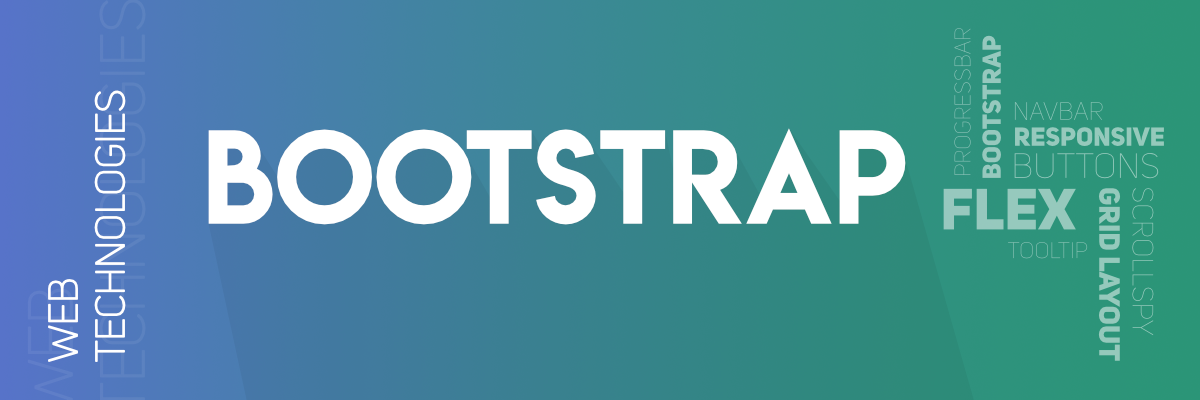
Why Bootstrap?
- Faster and Easier Web Development.
- It creates Platform-independent web pages.
- It creates Responsive Web-pages.
- It is designed to be responsive to mobile devices too.
- It is Free! Available on www.getbootstrap.com
How to use Bootstrap 4 on a webpage: There are two ways to include Bootstrap on the website.
- Include Bootstrap from the CDN link.
- Download Bootstrap from getbootstrap.com and use it.
BootStrap 4 from CDN: This method of installing Bootstrap is easy. It is highly recommended to follow this method.
- Go to www.getbootstrap.com and click Getting Started. Scroll down and copy the Bootstrap CDN for CSS, JS, Popper.js, and jQuery links.
Getting Started with Atom
In this article, we will go over the steps necessary to download a popular text editor called Atom. By the end of the article you will be able to create a folder in Atom that contains an html document that you can open in your web browser.Introduction
Text editors, also called code editors, are applications used by developers to write code. They highlight and format your code so that it’s easier to read and understand. If you’ve used Codecademy, you’re already familiar with a text editor! It’s the area you write your code in.
Text editors provide a number of advantages to web developers:
- Language-specific syntax highlighting
- Automatic code indentation
- Color schemes to suit your preferences and optimize code readability
- Plug-ins to catch errors in the code
- A tree view of your project’s folders and files, so you can conveniently navigate your project
- Key shortcuts for faster development
1. CHOOSING A TEXT EDITOR
There are a number of text editors to choose from. Atom and Sublime Text are two of the most popular text editors used by developers.
Sublime Text has been the text editor of choice for many years. It is stable and reliable.
Atom was released by GitHub after Sublime Text. It’s a fully customizable text editor. Since Atom is written in HTML, CSS, and JavaScript, you can customize it yourself once you’ve learned those languages.
Either text editor is great for development, so you can’t make a bad decision here. When you are further along in your coding career, try another code editor to see what features work well with your workflow.
Exercise I: Download Atom
This video details how to download and install Atom.
In this exercise, we recommend you follow these steps to download Atom.
OS X
Atom works on Macs running OS X 10.8 or later. Visit the Atom homepage and click Download For Mac. In a few moments, Atom will appear in your Downloads folder as a .zip file:
Click on atom-mac.zip to extract the application, then drag the new icon into your Applications folder. Double-click the application icon to load Atom and get started.
Windows
Atom supports Windows 7 or later. Visit this webpage and download atom-windows.zip. In a few moments, Atom will appear in your Downloads folder as a .zip file.
Follow the instructions in the Windows Installer to get started. You can visit Atom’s Windows install page for more detailed instructions.
2. Development Folders
Before using your text editor, it’s important to establish an organized file system. As the number and size of your projects grow, it becomes increasingly important to know where to save new projects and find old projects.
Most developers store their projects in an easy-to-find
directory (what you might be used to calling a folder). Here at Codecademy, we
recommend naming this directory projects. It
will store all of your coding projects. Whenever you create a new project, no matter
how small, you should always make a new folder inside your projects directory. You will find that
single-file projects can quickly turn into large, multi-folder projects.
Exercise II: Create a dev folder
Below are the steps you need to follow to create a new folder for all of your programming projects. You will also learn how to load a new project folder into Atom. For steps 1 and 2, navigate to a folder using Finder (Mac users) or My Computer (PC users).
-
Navigate to a folder you visit regularly and create a new folder called
projects. On Mac, this may be your User account. On PC, you may want to save this on your C drive. -
Inside the
projectsdirectory, create a new folder calledHelloWorld. Everything you add to this folder will be part of yourHelloWorldproject. -
Open Atom on your computer.
-
Atom provides a tree view of your project, so you can conveniently navigate to different folders and files. In the Atom menu bar, choose File > Add Project Folder. This will launch your file manager. Navigate to the
HelloWorldfolder and select Open. The folder will open in Atom’s side pane. At this point, there should not be any contents in the folder. We’ll add a file in the next exercise.
3. Adding a File
When you open Atom, the Welcome Guide will appear. For now, we’ll skip getting to know Atom and start writing some code.
Before you learn how to add files to a project folder, it is important to understand the purpose of file extensions.
A file extension is the suffix of a filename and
describes the type of content the file contains. The file extension is always the
last 3 or 4 characters in a filename, preceded by a period. For example, the HTML
file extension is .html, and it tells the
browser (and other applications) to interpret the contents of the file as a web
page.
Once Atom loads a project folder, you can add files. The steps below describe how to add files. Don’t worry about doing this on your own computer. We’ll get to that in Exercise III.
- In Atom’s top bar, select File > New File. An untitled, blank file will appear.
- In Atom’s top bar, choose File > Save or Save As.
Name the file with its appropriate file extension (
.html,.css,.csv). It is critical that you include the correct file extension, so programs know how to interpret its contents. - Begin coding! Save your file often. This will decrease the chances of losing unsaved work.
4. File Extensions and Syntax Highlighting
Atom and other text editors are able to interpret file extensions and provide language-specific syntax highlighting. Syntax highlighting is a tool for making code easier to read. Take a look at your index.html file. The text and tags are different colors. This is how Atom highlights .html syntax. With each new language you learn, Atom will highlight text in a way that makes your code easy to read. This may be different than other text editors and also different than the way your code is highlighted on Codecademy.
Exercise IV: Open your HTML File in a web browser
At this point, your file is ready to be viewed in a web browser. The following steps should be taken outside of Atom:
-
Back in your file system, navigate to the index.html file in your Hello World folder.
-
Double click index.html. the page should open in your default web browser.
Congratulations! You can create web pages on your own computer!
An introduction to Wappalyzer
Lorem ipsum dolor sit amet consectetur adipisicing elit. Animi maxime atque quidem eligendi natus nostrum? Atque dicta placeat maiores obcaecati doloribus eius eum ea repudiandae! Ullam sunt sequi veritatis odio, explicabo qui molestias quibusdam cupiditate aperiam beatae saepe excepturi tenetur. Sed ullam obcaecati dolorum, deleniti ipsum quis, sit beatae perferendis distinctio cum perspiciatis minima. Tempore est autem in vero ea nemo vitae itaque veritatis ipsa accusantium illo aperiam, quis voluptatibus. Ipsum non quas dignissimos eaque adipisci officiis ea sapiente! Accusantium, iste ipsam. Eius magni ipsa deleniti vel modi iste laboriosam magnam accusamus distinctio aut nobis facere, omnis eos perferendis a error incidunt praesentium numquam veniam necessitatibus, sequi quasi assumenda dicta? Odit alias officia aliquam corrupti nisi quae adipisci quod accusantium magnam, id libero tempora blanditiis iure numquam rerum minus quasi quos autem at asperiores nulla? Libero illum quod sapiente architecto veniam minima quaerat accusamus, eos possimus, hic qui? Fugiat earum eligendi quo deleniti a incidunt dolore labore voluptates temporibus odio ipsum pariatur architecto omnis, veritatis veniam enim eos, praesentium, sapiente dolor. Amet odio obcaecati voluptates officia, ea temporibus labore et consectetur architecto incidunt quaerat! Officia delectus exercitationem dolorum cum adipisci harum molestiae nam corporis vero quaerat quis culpa aperiam maxime nemo dignissimos, saepe earum qui odio placeat quidem facilis necessitatibus! Natus est a molestiae beatae ex enim quidem, sequi sint nobis earum alias praesentium fuga amet quaerat illum nemo? Quas praesentium similique saepe qui, cumque obcaecati labore. Sed voluptatum corrupti maiores modi, minus debitis culpa impedit molestiae sequi animi? Ab nobis blanditiis dignissimos doloremque maiores veritatis inventore doloribus sint perspiciatis nemo quia id ad similique, commodi laborum numquam vel, iusto distinctio architecto quidem dolorem neque maxime. Voluptatem adipisci consequuntur facilis beatae minus et voluptates soluta? Tempore consectetur unde repellat! Fugiat in rem velit quidem explicabo, incidunt officia molestiae facilis enim sit cupiditate sunt culpa nulla nostrum minus illum voluptates est minima tempora voluptate mollitia corporis! Ipsam debitis nobis commodi modi provident tempore perferendis. Debitis voluptatem inventore ullam totam, cupiditate quia reiciendis cumque modi voluptates ipsum eius neque quas temporibus at exercitationem omnis aperiam nobis commodi quidem deleniti quam eos nostrum rem sequi? Alias ducimus obcaecati animi assumenda sapiente porro minima non possimus accusamus sint aspernatur ad vitae enim ullam, ut maiores quaerat exercitationem adipisci explicabo in neque eveniet iure quod ratione? Minus illo facere molestiae aspernatur debitis eaque, quas earum maxime nemo accusantium excepturi in ea porro quod? Fugiat omnis perspiciatis repudiandae tempore exercitationem velit recusandae harum fugit laboriosam fuga, quasi inventore odit dolorum, tenetur magnam sunt, nam aspernatur ipsum illo quisquam consequatur! Accusantium dolore quas earum dolor porro, sint similique molestiae, consequuntur sequi doloremque, ratione placeat minima numquam deserunt eaque doloribus est? Sed hic suscipit minima ullam libero deserunt dolor nemo illum excepturi quia aliquam nobis magni, pariatur quasi asperiores! Alias soluta enim porro assumenda earum dicta repellat voluptates rem vitae delectus quae accusantium, laborum commodi possimus aut exercitationem ipsum sequi sunt qui voluptate ut fugiat! Ducimus consectetur tempore in voluptatum eos impedit fugit, doloribus cumque culpa alias nulla quidem rerum provident ipsa est nihil at sapiente ratione quia adipisci sit! Excepturi non, facilis exercitationem magnam deleniti tempora, ea qui aut aliquam, blanditiis omnis possimus? Quis, quasi error, cumque impedit modi, ad fuga nam adipisci iusto eaque nisi enim obcaecati beatae minima distinctio fugit accusamus! Error culpa iure at exercitationem eaque deleniti veniam, optio provident consequatur consectetur velit qui placeat dolore! Rerum quos non nemo odit ea illo nobis iusto dolorem ipsum veritatis eveniet tenetur ducimus saepe doloribus debitis ratione, consequuntur error repudiandae labore aliquam quisquam! Laborum, quo consequuntur laboriosam molestiae facere nemo temporibus facilis sed eligendi non possimus consectetur magnam esse distinctio natus alias minus sequi. Quae commodi saepe, in velit expedita aut ipsam! Maxime distinctio dolorem excepturi fugit quia molestiae et ducimus eveniet ipsum commodi. Doloribus cum illo voluptatibus culpa ipsam provident mollitia sint recusandae, hic ea, quas maiores. Quasi culpa perspiciatis amet nisi. Qui velit corrupti asperiores, ducimus magnam error. Reprehenderit quis similique, facere minima sequi iste velit totam a quasi hic atque ea alias ullam eaque blanditiis eos magnam provident at rem fugiat dicta harum sed. Alias voluptate quidem molestiae magni suscipit nobis deleniti minima est quasi! Similique porro amet, aut est officiis velit placeat ipsam quidem nisi? Ad, consequuntur est provident recusandae nisi veritatis cum adipisci architecto reprehenderit dolores qui cumque, deleniti aliquam praesentium voluptatibus voluptate quam! Error mollitia at labore quisquam in exercitationem porro aut deserunt iste cupiditate quaerat veniam nisi voluptatem illum, animi est laudantium reiciendis molestias ut sapiente! Consectetur voluptatem facilis voluptas dignissimos, temporibus harum ipsam facere suscipit, numquam repudiandae, quaerat molestiae placeat praesentium. Soluta omnis ad iste itaque. Ducimus quo, doloremque voluptate iste vero eaque animi, ut velit id explicabo rerum at esse. Debitis alias, necessitatibus inventore ipsum incidunt obcaecati adipisci reiciendis officia explicabo quae, laudantium magnam autem omnis facere delectus! Eius nostrum obcaecati natus! Vel architecto obcaecati deserunt nam asperiores quos maxime cum quibusdam tempore, veniam officia necessitatibus error eligendi dignissimos mollitia aliquam a temporibus explicabo voluptatum, qui veritatis sed numquam culpa aut. Incidunt veritatis non rerum quasi minus. Neque at aperiam dolorem quaerat vero illo quibusdam, fugit nobis optio laudantium nulla blanditiis, natus consequuntur voluptatibus deserunt nesciunt voluptates nam maxime ad reiciendis. Dolor nulla quae quia recusandae optio ipsum accusamus quos quasi facere nam natus praesentium quidem, vitae quo debitis, provident voluptate ea similique? Enim illum sapiente veritatis et, ipsum dignissimos, tenetur, nostrum fuga nam eum quis. Nemo, nam quasi iusto quibusdam magni dicta, repellat numquam cupiditate, fuga expedita quod nisi odio. Nesciunt explicabo inventore facilis consequuntur similique, ad aliquid fugiat? Deleniti ut voluptatem, veritatis dolores suscipit vero repellendus assumenda sit, quos, inventore delectus omnis voluptates aliquid architecto accusantium doloremque vitae culpa laudantium nam. Nisi a delectus mollitia deserunt vitae dolor repudiandae nobis et, dolores aliquid eveniet odit placeat, suscipit perspiciatis itaque nihil in minus? Dolores inventore placeat distinctio soluta unde! Iusto, recusandae delectus tenetur ipsum suscipit, earum tempore ex doloribus nesciunt, quod magnam laborum quo labore similique harum! Provident perferendis pariatur excepturi cumque nostrum, modi possimus repellat.
An introduction to Scrimba
Lorem ipsum dolor sit amet consectetur adipisicing elit. Animi maxime atque quidem eligendi natus nostrum? Atque dicta placeat maiores obcaecati doloribus eius eum ea repudiandae! Ullam sunt sequi veritatis odio, explicabo qui molestias quibusdam cupiditate aperiam beatae saepe excepturi tenetur. Sed ullam obcaecati dolorum, deleniti ipsum quis, sit beatae perferendis distinctio cum perspiciatis minima. Tempore est autem in vero ea nemo vitae itaque veritatis ipsa accusantium illo aperiam, quis voluptatibus. Ipsum non quas dignissimos eaque adipisci officiis ea sapiente! Accusantium, iste ipsam. Eius magni ipsa deleniti vel modi iste laboriosam magnam accusamus distinctio aut nobis facere, omnis eos perferendis a error incidunt praesentium numquam veniam necessitatibus, sequi quasi assumenda dicta? Odit alias officia aliquam corrupti nisi quae adipisci quod accusantium magnam, id libero tempora blanditiis iure numquam rerum minus quasi quos autem at asperiores nulla? Libero illum quod sapiente architecto veniam minima quaerat accusamus, eos possimus, hic qui? Fugiat earum eligendi quo deleniti a incidunt dolore labore voluptates temporibus odio ipsum pariatur architecto omnis, veritatis veniam enim eos, praesentium, sapiente dolor. Amet odio obcaecati voluptates officia, ea temporibus labore et consectetur architecto incidunt quaerat! Officia delectus exercitationem dolorum cum adipisci harum molestiae nam corporis vero quaerat quis culpa aperiam maxime nemo dignissimos, saepe earum qui odio placeat quidem facilis necessitatibus! Natus est a molestiae beatae ex enim quidem, sequi sint nobis earum alias praesentium fuga amet quaerat illum nemo? Quas praesentium similique saepe qui, cumque obcaecati labore. Sed voluptatum corrupti maiores modi, minus debitis culpa impedit molestiae sequi animi? Ab nobis blanditiis dignissimos doloremque maiores veritatis inventore doloribus sint perspiciatis nemo quia id ad similique, commodi laborum numquam vel, iusto distinctio architecto quidem dolorem neque maxime. Voluptatem adipisci consequuntur facilis beatae minus et voluptates soluta? Tempore consectetur unde repellat! Fugiat in rem velit quidem explicabo, incidunt officia molestiae facilis enim sit cupiditate sunt culpa nulla nostrum minus illum voluptates est minima tempora voluptate mollitia corporis! Ipsam debitis nobis commodi modi provident tempore perferendis. Debitis voluptatem inventore ullam totam, cupiditate quia reiciendis cumque modi voluptates ipsum eius neque quas temporibus at exercitationem omnis aperiam nobis commodi quidem deleniti quam eos nostrum rem sequi? Alias ducimus obcaecati animi assumenda sapiente porro minima non possimus accusamus sint aspernatur ad vitae enim ullam, ut maiores quaerat exercitationem adipisci explicabo in neque eveniet iure quod ratione? Minus illo facere molestiae aspernatur debitis eaque, quas earum maxime nemo accusantium excepturi in ea porro quod? Fugiat omnis perspiciatis repudiandae tempore exercitationem velit recusandae harum fugit laboriosam fuga, quasi inventore odit dolorum, tenetur magnam sunt, nam aspernatur ipsum illo quisquam consequatur! Accusantium dolore quas earum dolor porro, sint similique molestiae, consequuntur sequi doloremque, ratione placeat minima numquam deserunt eaque doloribus est? Sed hic suscipit minima ullam libero deserunt dolor nemo illum excepturi quia aliquam nobis magni, pariatur quasi asperiores! Alias soluta enim porro assumenda earum dicta repellat voluptates rem vitae delectus quae accusantium, laborum commodi possimus aut exercitationem ipsum sequi sunt qui voluptate ut fugiat! Ducimus consectetur tempore in voluptatum eos impedit fugit, doloribus cumque culpa alias nulla quidem rerum provident ipsa est nihil at sapiente ratione quia adipisci sit! Excepturi non, facilis exercitationem magnam deleniti tempora, ea qui aut aliquam, blanditiis omnis possimus? Quis, quasi error, cumque impedit modi, ad fuga nam adipisci iusto eaque nisi enim obcaecati beatae minima distinctio fugit accusamus! Error culpa iure at exercitationem eaque deleniti veniam, optio provident consequatur consectetur velit qui placeat dolore! Rerum quos non nemo odit ea illo nobis iusto dolorem ipsum veritatis eveniet tenetur ducimus saepe doloribus debitis ratione, consequuntur error repudiandae labore aliquam quisquam! Laborum, quo consequuntur laboriosam molestiae facere nemo temporibus facilis sed eligendi non possimus consectetur magnam esse distinctio natus alias minus sequi. Quae commodi saepe, in velit expedita aut ipsam! Maxime distinctio dolorem excepturi fugit quia molestiae et ducimus eveniet ipsum commodi. Doloribus cum illo voluptatibus culpa ipsam provident mollitia sint recusandae, hic ea, quas maiores. Quasi culpa perspiciatis amet nisi. Qui velit corrupti asperiores, ducimus magnam error. Reprehenderit quis similique, facere minima sequi iste velit totam a quasi hic atque ea alias ullam eaque blanditiis eos magnam provident at rem fugiat dicta harum sed. Alias voluptate quidem molestiae magni suscipit nobis deleniti minima est quasi! Similique porro amet, aut est officiis velit placeat ipsam quidem nisi? Ad, consequuntur est provident recusandae nisi veritatis cum adipisci architecto reprehenderit dolores qui cumque, deleniti aliquam praesentium voluptatibus voluptate quam! Error mollitia at labore quisquam in exercitationem porro aut deserunt iste cupiditate quaerat veniam nisi voluptatem illum, animi est laudantium reiciendis molestias ut sapiente! Consectetur voluptatem facilis voluptas dignissimos, temporibus harum ipsam facere suscipit, numquam repudiandae, quaerat molestiae placeat praesentium. Soluta omnis ad iste itaque. Ducimus quo, doloremque voluptate iste vero eaque animi, ut velit id explicabo rerum at esse. Debitis alias, necessitatibus inventore ipsum incidunt obcaecati adipisci reiciendis officia explicabo quae, laudantium magnam autem omnis facere delectus! Eius nostrum obcaecati natus! Vel architecto obcaecati deserunt nam asperiores quos maxime cum quibusdam tempore, veniam officia necessitatibus error eligendi dignissimos mollitia aliquam a temporibus explicabo voluptatum, qui veritatis sed numquam culpa aut. Incidunt veritatis non rerum quasi minus. Neque at aperiam dolorem quaerat vero illo quibusdam, fugit nobis optio laudantium nulla blanditiis, natus consequuntur voluptatibus deserunt nesciunt voluptates nam maxime ad reiciendis. Dolor nulla quae quia recusandae optio ipsum accusamus quos quasi facere nam natus praesentium quidem, vitae quo debitis, provident voluptate ea similique? Enim illum sapiente veritatis et, ipsum dignissimos, tenetur, nostrum fuga nam eum quis. Nemo, nam quasi iusto quibusdam magni dicta, repellat numquam cupiditate, fuga expedita quod nisi odio. Nesciunt explicabo inventore facilis consequuntur similique, ad aliquid fugiat? Deleniti ut voluptatem, veritatis dolores suscipit vero repellendus assumenda sit, quos, inventore delectus omnis voluptates aliquid architecto accusantium doloremque vitae culpa laudantium nam. Nisi a delectus mollitia deserunt vitae dolor repudiandae nobis et, dolores aliquid eveniet odit placeat, suscipit perspiciatis itaque nihil in minus? Dolores inventore placeat distinctio soluta unde! Iusto, recusandae delectus tenetur ipsum suscipit, earum tempore ex doloribus nesciunt, quod magnam laborum quo labore similique harum! Provident perferendis pariatur excepturi cumque nostrum, modi possimus repellat.